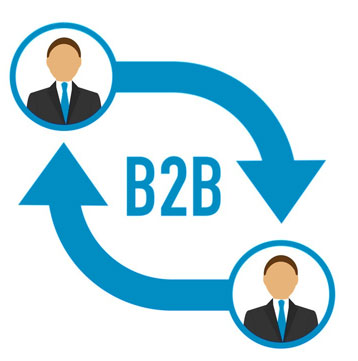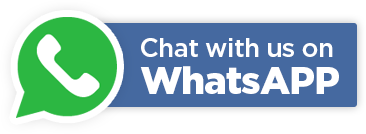How to use LED light strips with remote?

Although it might seem complicated at first glance, especially if you have a remote with many buttons, remote control of a LED strip light (or several of them) is easier than you think. Sure, there are many models of remotes, but the basic principles stay the same. Here's a short, comprehensive guide on LED lights' remote control.
How to operate an LED remote controller?
Most of the remotes are shipped with a small plastic strip that disconnects the batteries - make sure to remove it before attempting to connect and operate the device.
The principles of using any remote are the same - there are designated buttons for each supported function. So all you have to do is press the right one to achieve the desired effect. But which button should you press? Let's take a look at some of the common features:
- On/Off - rather self-explanatory one. Often placed in the upper-right corner.
- Play/Pause - pauses/resumes current mode.
- Brightness up/down - also self-explanatory. Can be placed on the face (sun symbols with up/down arrows) or sides of the remote.
- Coloured buttons - used for static mode, allowing you to switch the light to a given colour. These are often replaced with a rotating dial/knob (or a touchpad) that allows fluid colour adjustments.
- Auto - turns on automatic switching between available modes.
- Quick/Slow - used for adjusting the speed of colour change. Can be replaced by +/- buttons on face or sides.
- Fade - dynamic gradient mode (fluid changes). The number on it refers to the number of colours in the loop, e.g., 3 or 7.
- Jump - jump mode that switches across a set number of colours, e.g., 3 or 7. Flash - switches on strobe mode for white light.
Some remotes also have “DIY” and coloured (red, green, and blue) arrow buttons that allow you to program and save your own modes. To set a mode, simply press the desired DIY button and set the colours with long-pressing the arrows. When you're done, press that DIY button again to save that mode.
How to connect LED strip lights and pair them with a remote?
If you want your LED strips to be remotely controlled, you should purchase a receiver and connect it between the power supply/transformer and the light strip (or a splitter if you want to connect multiple strips to one transformer). Remember to check its voltage, so it will correspond to the strip's (most are 12 or 24 V).
When it's done, all you have to do is pair the receiver and the remote. To accomplish that, simply long-press the button on the receiver's surface until the diode on it lights up. Next, get the remote close to it and long-press the on/off button until the receiver's light flashes. And that's it - yes, it's that easy. Remember that one remote can be paired with multiple receivers at once (at least 2 - the upper limit depends on the model).
If the remote doesn't work after that, try switching it on and off. If the problem persists, try switching the lights on and off, and then repairing the devices. This should do it in most cases. If the remote still doesn't respond, try replacing the batteries. When this doesn't help, contact the after-sales service, as there's probably something wrong with your remote.
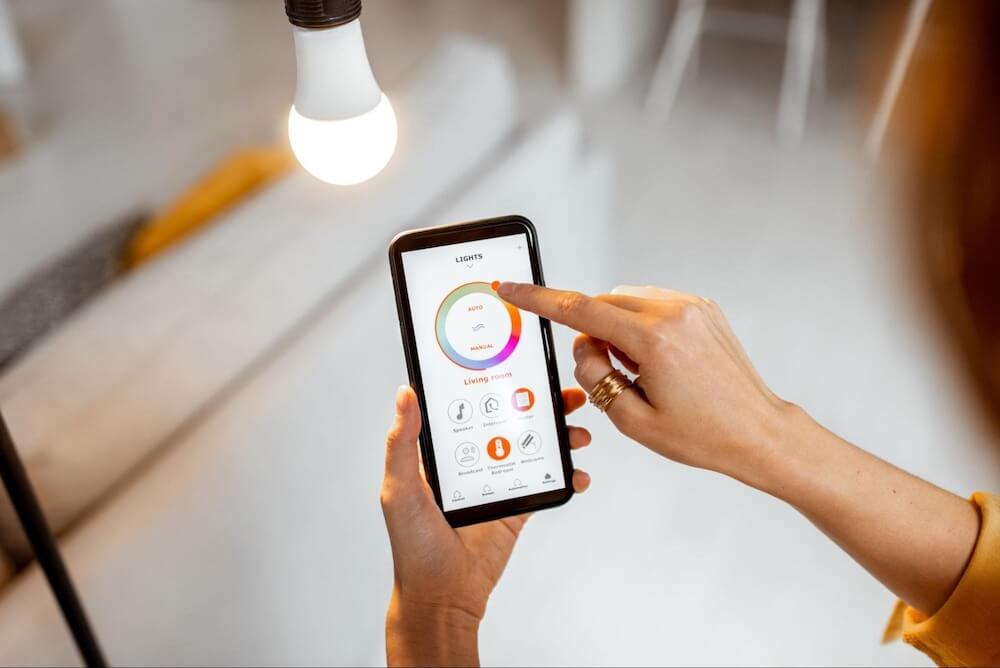
Is remote control possible without a remote?
Although you can buy LED light strips with remote, you can also get them separately or the remote can get lost somewhere in the house. What then? If you get yourself a smart LED strip light, you can control it with any mobile device with a dedicated app (e.g., LampUX App). All you have to do is download it, register an account and pair the desired strip lights with it. And voila - app control is good to go.
Many smart lights can also utilize voice control, e.g., via Google Home Assistant, Amazon Alexa or Apple Siri.
LED strip lights - great customizable lighting
LED light strip is a surprisingly flexible (both literally and figuratively) light source that can be used for various applications. It's easy to set up and control - just like a perfect light should be.